First time I tried Windows Live Writer a few months ago when I was experimenting with BlogEngine.NET. I found the tool to be quite useful for writing blog posts offline so when I finally created my own blog I immediately downloaded the installer in order to start writing on my notebook. Everything seemed to be fine until the progress bar captioned "checking your computer for Windows Live programs" changed to "Sorry, this is taking a little longer than expected". I was really patient but as I don't see a half an hour as little longer I killed the installer and began investigating.
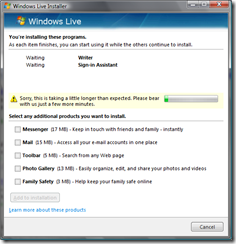
During the installation I was looking what processes were active and so I found out that Windows Live Writer Installer actually uses Windows Update to download files and install them. Windows Update logs its activity to WindowsUpdate.log file which you can find in your Windows base directory. It may be fairly big in size so try to open it in something smarter than Notepad (like Ultraedit or Notepad++ in which it does not take forever). Surely, it was full of errors:
WARNING: WinHttp: ShouldFileBeDownloaded failed with 0x80072efd
WARNING: SyncServerUpdatesInternal failed: 0x8024402f
Obviously WinHttp component couldn't download any files. The error codes represent general errors like connection timeout and there was an error while downloading files and looking for them gave me at first only general advices as well (check you are connected to internet and so on). I tried to shut down the firewall and even my antivirus software and rerun the installation but no result. As I use a proxy server to connect to the outside world I suspected Windows Update service for a while that it does not use it. A little more searching and I found a blog post describing one useful utility -- proxycfg.exe -- used to manage WinHTTP proxy settings which, as I learnt, are completely independent from IE settings (UPDATE 2007-12-27: See also the update section below how to configure proxy without proxycfg in Windows Vista). Indeed (and fortunately) when I run it, it showed me that WinHTTP had no proxy information and was trying to connect to internet directly:

By running proxycfg -u the utility imported my proxy settings from Internet Explorer:
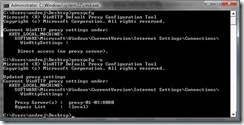
After restart I was happy to complete the Windows Live Writer Installer:
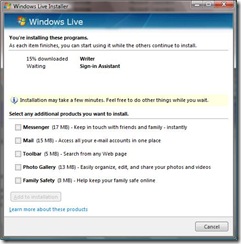
Note: If you are curious, I found the rules Windows Update service uses to decide which proxy server to use.
Note 2: I couldn't find proxycfg utility on my Vista notebook, so I copied it from a Windows Server 2003 machine (look for it in the windows\system32 directory).
Note 3: In the past whenever Microsoft used an online installer, it used to offer also a completely offline installation package as well. If it was true in this case, I could possibly save almost two hours of investigating and trying to install Windows Live Writer.
UPDATE (2007-12-27): I learnt today that proxycfg utility has been displaced in Windows Vista and we should use the netsh utility to configure any proxy settings. Here is how the above mentioned procedure would look when done in netsh:
Run cmd.exe under administrator privileges and type netsh and then winhttp to enter WinHTTP context:
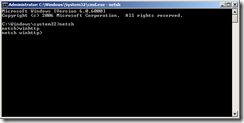
By issuing show proxy command you would see your current proxy settings (direct connection, indeed) and by import proxy ie you import settings from IE:
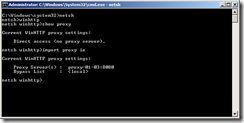
You may find more information in this Windows Core Networking blog post.